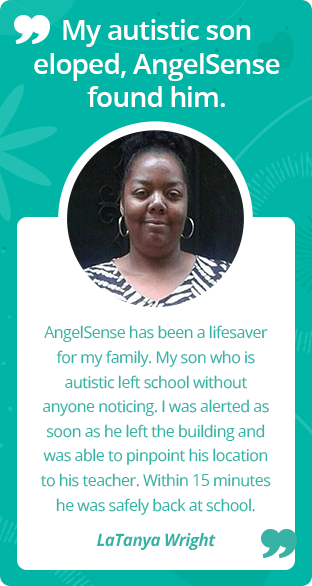» Back
App not loading
Generally, white screen issues, the app not loading, and getting a message of “something has gone wrong” or “forbidden” are due to inadequate cell or WiFi on your phone in order for the app to load. We suggest the following steps to try and get it to load:
- Force close other apps – simply exiting an app does not stop it from running.
- Log out and then log back in.
- If you are using the installed app, try uninstalling and then reinstalling the app.
- Try connecting your phone to a strong WiFi network to see if your app will then load.
- When leaving home and transitioning from WiFi to data on your phone, it is typical to lose internet connection. In order to not lose connection to the app, you can try turning off WiFi in order to use data instead.
- If you are having issues with your installed app on your phone, please try logging in with your web app at app.angelsense.com
- If using the web app, verify you are using the correct web address of app.angelsense.com
- If using the web app, please try using an alternate browser (ie. Puffin, Chrome, Firefox, Windows, Safari, etc…)
- If you are still having issues accessing your app from your mobile device, please try accessing it from your PC with your web app to verify you can log in, app.angelsense.com
- Contact your cellular carrier to verify that AngelSense (app.angelsense.com) is not restricted.
- Ad blockers may affect the web app loading. Verify that your adblocker will allow app.angelsense.com.