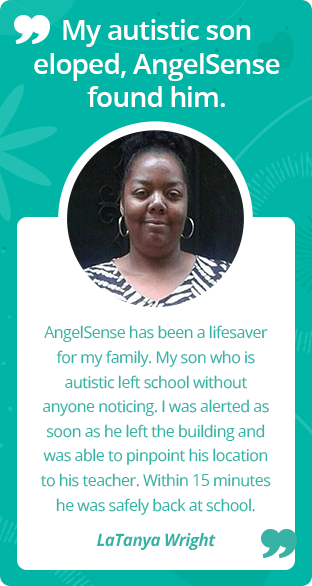Edit the School Schedule
This article describes the details of editing the School Schedule.
Primary Guardians and School Guardians have access to the School Schedule under Settings:
1. Go to your Menu on the left hand side and click “Settings” and “School Schedule”
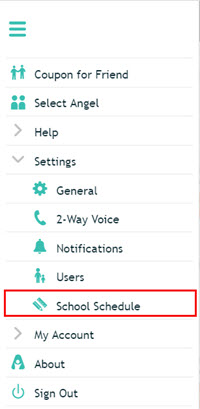
2. Select which features you will need to have disabled during school hours; 1-Way Voice (Listen-In), 2-Way Voice (AngelCall), and Alarm.
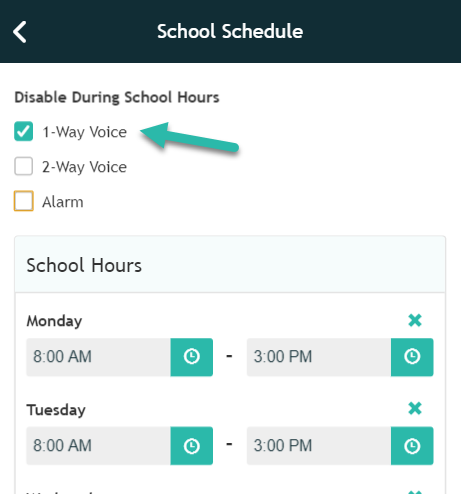
3. In the “School hours” section, click on the clock icon to enter in the time school starts and ends for each day. This gives you the ability to have different start and end times for different days.

4. Scroll down to see the “Off School Days”. You can fill in a pre-loaded list of Federal Holidays by clicking on “Import School Holidays”. To edit these days, simply click on the Calendar icon. Or to delete one, click the “X”. To add vacation or school holidays not listed, go to the bottom of the schedule (next available box) and name the date or range of dates you need. Click the calendar icon to choose the required date(s). There is no limitation to the number of “Off School Days” that can be added.
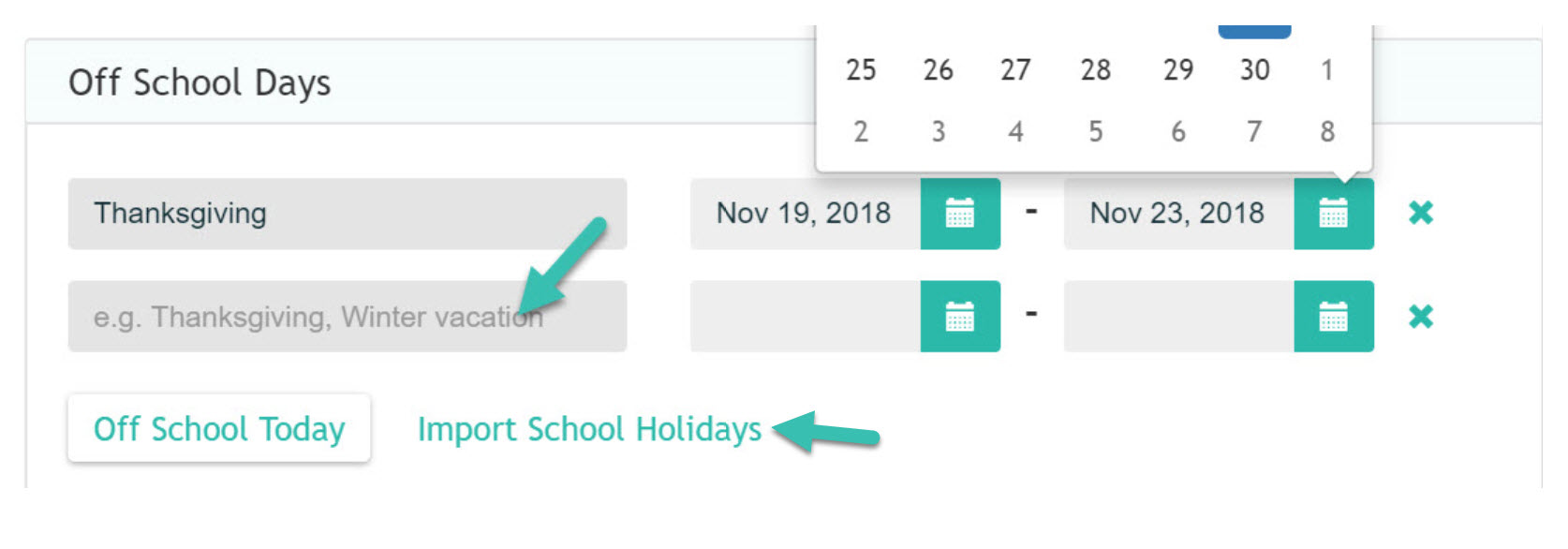
5. There is also the option to remove the School Hours for the day by clicking on “Off School Today” .

6. Click “Save” and you’re done!