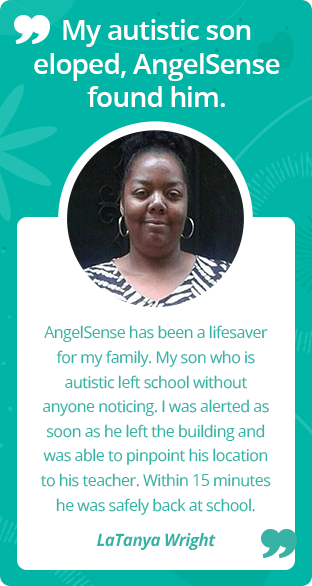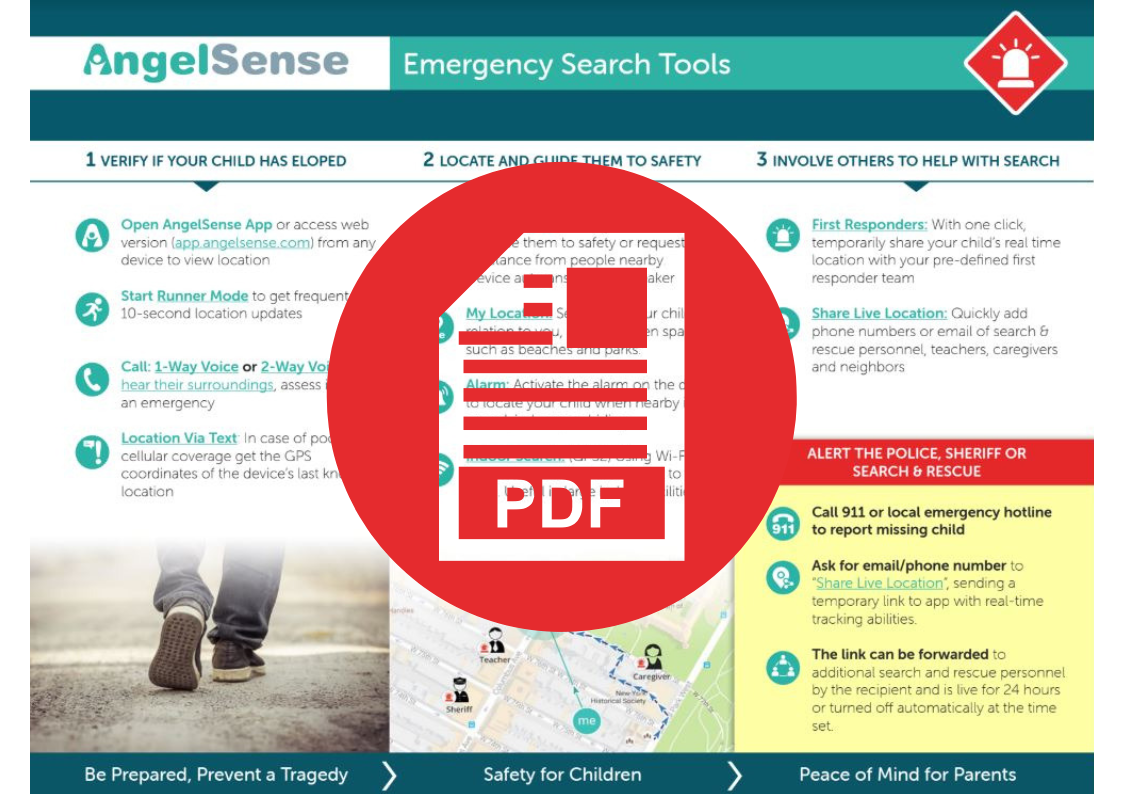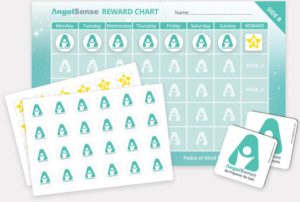Getting Started
Step 1: Charge the device: When connecting the device to the charger it should turn on automatically, with the blue LED light on solid. It will take approximately 4 hours for a full charge of over 12-14 hours.
Step 2: Download the AngelSense App.
Step 3: Log In to the AngelSense App for further guidance.
DOWNLOAD: Safety Prep & Emergency Search Tools Guide
Print out this step by step guide, which takes you through all the AngelSense features so that you are prepared in case of an emergency. Keep it handy as a reference guide and give it to others that you have added to the app (Grandparent, teacher, caregiver).
BLOG: How to Build a Routine to Wear AngelSense Daily
Wearing AngelSense daily is key to achieving the highest level of preventative safety. Following this gradual and consistent process to establish and maintain a daily routine, works!
BONUS: Printable Reward Chart (included in your kit)
WEARING IDEAS:
From the AngelSense Blog:
Why Your Child with Autism Needs a BIGGER GPS Device
Proactive alerts to routine deviations and providing consistent location updates in poor GPS and cellular conditions are indispensable features. Supporting these capabilities require enough power to sustain the device and can only be achieved with a larger battery size and an equally accommodating device.
Note: GPS 2 (Verizon) guidance is available here.
*NOTE: The GPS 1 is the default device when you order.